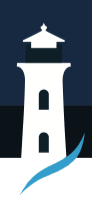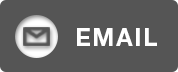How to Make a Community Post: A Complete Guide
How to Make a Community Post: A Complete Guide
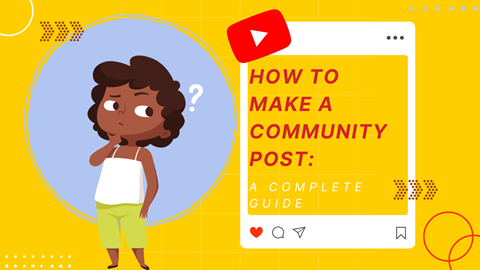
If you own a YouTube channel or are thinking about owning one, you should be well-versed in the different ways to build or expand your community. One of the most popular these days is to create community posts using the YouTube community tab.
YouTube’s community tab, which was launched in 2017, allows you to take your YouTube audience one step further and turn it into a community. We have prepared an ultimate guide for you on how to make a community post on YouTube. So, at the end of the day, you’ll learn what the community tab is, how you create a community post using the community tab, and how to use these community posts in the most efficient way. That’s how people target their audience to earn something in return; money. Before moving on, there are tools you should look at when we’re talking about the money issues, like money convertors for YouTube. Once you learn all about earnings on the platform, we bet you’ll pay more attention to community posts. Let’s start then!
How to Create Community Posts
Creating community posts is easy once you meet the necessary conditions. Moreover, you can create YouTube community posts through your mobile device as well as share them from your PC. You only need to download the YouTube app to your mobile device. It doesn’t matter if you have an iOS or Android device, there is an app for both. Let’s take a look at how you can share a community post from a computer or a YouTube app.
To Create a Community Post on a PC
- Log in to your YouTube channel.
- Go to your home page and click on the create icon at the top right corner. This icon is just to the left of your profile picture and the bell-shaped notification icon and is in the form of a camera.
- Tap this icon and click on create a post. Then select the type of your post. For example, you can share a text and an image or gif attached to it.
- Click on the ”Post” button and publish your post.
To Create a Community Post on a Mobile Device
- Log in to your YouTube channel.
- Click on the create icon at the bottom and center of the screen. This icon is shaped like a ”+” and is located to the right of the “Shorts” icon and to the left of the subscriptions button.
- Select a community post here and choose the type of community post you want.
- Click on the ”Post” button and publish your post.
Another way to create a community post for both PC and mobile is to go directly to your channel page. From there, you can also go to the community tab and create a community post.
Community Post Features
The community posts in the YouTube community tab have features that allow you to enrich your posts beyond just sharing text posts.
You Can Create Image Polls
In addition to text posts, you can share YouTube videos, create image polls and measure the tendencies of your target audience through these image polls. You might be surprised to see the impact a simple image poll can have. To enrich your community post in this way, all you need to do is select images from your computer or mobile device. In this way, you can create efficient community posts that will greatly benefit your YouTube channel promotion. Of course, when using images, you should remember to adjust the aspect ratio according to YouTube’s standards.
You Can Share YouTube Videos
Sharing a YouTube video on a community post may sound strange, but it’s a pretty good way to promote your YouTube channel and gain new viewers. By sharing your new video in your community post, you can promote your YouTube video by showing up on users’ homepages. Even if they don’t notice your video while scrolling through the app, if your community post draws attention, you’ll naturally direct them to your video.
You can also create community posts to make announcements about future videos. This gives you a chance to build excitement and expectations for the next video in your audience.
Be Able to Schedule Posts
Another feature that YouTube provides within the community tab and community posts is the ability to schedule your posts. To Schedule your post, create the post you want to share, just like we showed you before.
After creating your post, this time, you will not click the post button immediately. Click on the down arrow right next to it. You will see the Schedule post option with a clock icon beside it. Select Schedule post and choose the day, time, and time zone where you want to share your post, and that’s it.
Using the Schedule post feature will make your job much easier. This way, you can schedule your announcements for your upcoming videos in advance, so that even if you’re busy afterward, your post will be shared at the scheduled time and day, and your strategies will work like clockwork.
How to schedule community posts on my mobile device
For mobile devices, similarly, go to your channel’s home page. Select the Community tab. create your post by clicking on the text box. After creating your post, click on the time icon on the top right and schedule the date and time you will share your post.
You Can Mention Others
YouTube’s community tab actually functions like the feed pages of other social media platforms. One of the features that this provides is the ability to mention other YouTube channels and users. If you want to mention another channel in your post, use the ”@” sign and enter the channel name.
Don’t worry, we’ll talk about how you can grow your community even more by using the mentioned feature wisely later in this guide.
Why Community Posts Matter
Creating regular YouTube videos of high quality, optimized for search engines, with decent thumbnails that are relevant to the videos, are the criteria for success on YouTube as a whole.
But there is another criterion that is very important. That’s engagement. Engaging with the viewers is very important to turn them into subscribers or channel members. So, we are talking about building a connection with them and turning them into a community. But if you are thinking about how people engage or how you engage with them, the answer lies in the community tab and creating community posts.
Engaging with your existing audience and more by creating a community post will move you forward in terms of YouTube algorithms. Because for YouTube, not only your subscriber count and viewers are important. At the same time, how much you engage with them is also highly valuable. Community posts are also important because they fulfill your need in this regard.
Moreover, even if your viewers who interact with your community posts are not your subscribers, content related to you will start to appear more on YouTube home pages. This will increase their chances of potentially participating in your community.
Another positive aspect of community posts is that they allow you to collect data about your audience and their expectations from the channel. With the surveys you conduct or the answers you get to the question you ask in a community post you create, you can better understand your target audience and shape your YouTube content accordingly.
With features like this, the YouTube community tab allows you to build a social media marketing strategy on your own, even without any extra support. It’s a priceless feature if used effectively.
We have a quick suggestion for you to get more meaningful data about your posts in the Community tab. Go to YouTube studio and analyse various data about your posts in the analytics section. By utilizing this data, you can make your YouTube channel’s adventure more successful.
Useful Community Post Types
Of course, there is almost limitless space for what you can do when you want to create a community post. But there are some that have become popular and proven effective. We will tell you about them, and it’s up to you to enrich them with your own creativity.
Sharing Behind-the-Scenes Footage of Videos
One of the most well-known methods is to share behind-the-scenes footage. Indeed, viewers find this kind of content very engaging. It is a special experience for members of the community to witness the making of the popular videos they watch, or to have the opportunity to watch their favourite YouTubers being candid.
By sharing content about the production process of your videos, you too can allow your viewers and subscribers to get to know you better and connect more closely with you in this way.
Collaborations with Other YouTube Channels
Collaborating with other YouTube channels for content is a common practice. On the other hand, this collaboration with other channels doesn’t have to be limited to videos. Creating community posts that can mobilize the channels’ audiences can provide an opportunity to influence new audiences beyond video collaborations.
The mentioned feature we discussed earlier also comes into play, especially in such posts. By mentioning the channel, you are collaborating with in your community post, you will carry this collaboration to the community tab and pave the way for more interaction.
Engaging with Comments
Creating a community post doesn’t make sense, and then letting things go. You need to engage with comments if you want to get more out of community posts. If you want to turn viewers into members of your community, show that you care about their opinions. Replying to their comments or at least leaving a like can produce unique results for you. Don’t miss this opportunity.
Exclusive Posts for Channel Members
When you create a post, you also have the ability to set who will be able to see it. This feature allows you to create posts that make members of your community feel special. For example, you can create community posts for your channel members with paid subscriptions to increase their loyalty to your channel.
FAQs About the Community Tab
What are the Requirements for using the Community Tab?
There are certain requirements for using the YouTube community tab option. First of all, your YouTube channel must have at least 500 subscribers. But you also need to enable some of the advanced features. These include enabling channel history, video verification, providing a valid id, etc. If you also enable these features, your channel will have the YouTube community tab feature.
When will the Community tab become active?
As YouTube states, if you reach 500 subscribers, your community tab will be active within a week. Instead, if you have activated advanced features, YouTube states that your channel’s community tab will be active after about 48 hours.
Can I Moderate Comments on My Community Post
Yes, you can moderate it. To do this, you need to open YouTube Studio and go to the community settings. Here you can set various parameters for the comments on your community post.
Anyone can join.
Anyone can contribute.
Anyone can become informed about their world.
"United We Stand" Click Here To Create Your Personal Citizen Journalist Account Today, Be Sure To Invite Your Friends.
Before It’s News® is a community of individuals who report on what’s going on around them, from all around the world. Anyone can join. Anyone can contribute. Anyone can become informed about their world. "United We Stand" Click Here To Create Your Personal Citizen Journalist Account Today, Be Sure To Invite Your Friends.
LION'S MANE PRODUCT
Try Our Lion’s Mane WHOLE MIND Nootropic Blend 60 Capsules
Mushrooms are having a moment. One fabulous fungus in particular, lion’s mane, may help improve memory, depression and anxiety symptoms. They are also an excellent source of nutrients that show promise as a therapy for dementia, and other neurodegenerative diseases. If you’re living with anxiety or depression, you may be curious about all the therapy options out there — including the natural ones.Our Lion’s Mane WHOLE MIND Nootropic Blend has been formulated to utilize the potency of Lion’s mane but also include the benefits of four other Highly Beneficial Mushrooms. Synergistically, they work together to Build your health through improving cognitive function and immunity regardless of your age. Our Nootropic not only improves your Cognitive Function and Activates your Immune System, but it benefits growth of Essential Gut Flora, further enhancing your Vitality.
Our Formula includes: Lion’s Mane Mushrooms which Increase Brain Power through nerve growth, lessen anxiety, reduce depression, and improve concentration. Its an excellent adaptogen, promotes sleep and improves immunity. Shiitake Mushrooms which Fight cancer cells and infectious disease, boost the immune system, promotes brain function, and serves as a source of B vitamins. Maitake Mushrooms which regulate blood sugar levels of diabetics, reduce hypertension and boosts the immune system. Reishi Mushrooms which Fight inflammation, liver disease, fatigue, tumor growth and cancer. They Improve skin disorders and soothes digestive problems, stomach ulcers and leaky gut syndrome. Chaga Mushrooms which have anti-aging effects, boost immune function, improve stamina and athletic performance, even act as a natural aphrodisiac, fighting diabetes and improving liver function. Try Our Lion’s Mane WHOLE MIND Nootropic Blend 60 Capsules Today. Be 100% Satisfied or Receive a Full Money Back Guarantee. Order Yours Today by Following This Link.